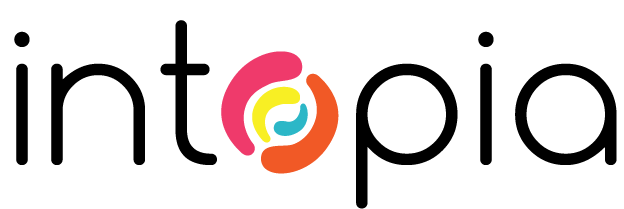JAWS and NVDA screen reader users are being advised not to upgrade to Firefox Quantum (version 57) which launches on 14 November 2017.
In separate news articles, Freedom Scientific (creators of JAWS) and NV Access (creators of NVDA) have both stated that the experience for screen readers will be compromised if users upgrade to Firefox Quantum. JAWS and NVDA users are likely to experience varying levels of delay when web pages are loading. The irony is that Firefox Quantum is switching to a multiprocessor methodology to increase speed for its users.
James Teh, former NVDA developer now working at Mozilla, tweeted that NVDA hasn’t been as affected by the Firefox Quantum update as JAWS. He gives an example where the Wikipedia World War 1 page takes 13 seconds to render in Firefox Quantum beta with NVDA, whereas with JAWS it takes closer to a minute. Read James’ tweets about Firefox Quantum.
Example: NVDA takes about 13 sec to render Wikipedia World War I. With JAWS, it’s closer to a minute, maybe more.
— James Teh (@jcsteh) November 2, 2017
We’ve performed a similar test to James and found the same results. We downloaded the beta version of Firefox Quantum, and used it to load Wikipedia’s page on Australia. NVDA announced the title of the page then a loading message. 20 seconds later NVDA began reading the content of the page. The same test with JAWS gave a 2 minute and 32 second delay between the announcement of the title and the content. The amount of delay you experience will vary depending on which website you are visiting, but it will be a significant problem for most users.
This information is important for:
- Users who should not upgrade to Firefox Quantum
- Organisations who should be prepared if customers knowingly or unknowingly upgrade to Firefox Quantum and contact them with issues
- Accessibility testers testing with JAWS or NVDA who should also follow the advice and not test with Firefox Quantum
How to stop Firefox upgrading
There are two ways you can stop Firefox upgrading:
- download and install the Firefox Extended Support Release, or
- turn off automatic updates (before 10 November)
Download Firefox Extended Support Release
Before downloading the Firefox Extended Support Release (ESR), you will need to know if you are running a 32-bit version or 64-bit version of Windows. See Microsoft Support article on how to determine whether a computer is running a 32-bit version or 64-bit version of the Windows operating system.
- Go to the Firefox Extended Support Release (ESR) page
- Find your language and download either the 32-bit or 64-bit Windows version
- Run the Firefox ESR installation file.
The installation process overrides your current version of Firefox with Firefox ESR. So when you open Firefox, you will be running Firefox ESR. The ESR version will include all safety and security improvements in Firefox, but keep the older version of all other features.
Firefox ESR is currently on version 52.4.1 which was released on 9 October 2017. The Quantum update is not scheduled to be included in the ESR version of Firefox until next year. When Mozilla fixes its problems with Firefox Quantum and you want to update to the latest version, you can simply download the latest version of Firefox and install it.
This is the method recommended by both Freedom Scientific and NV Access.
Turn off automatic updates
An alternative method is to turn off automatic updates. You will need to do this before the 10 November 2017. If Firefox has already updated, you will need to download Firefox ESR.
- Open Firefox
- Open the Firefox menu button on the toolbar and select Options
- In the General section, find the heading for Firefox Updates
- Under the Firefox Updates heading, change the options to either:
- Check for updates but let you choose to install them. This means you can choose when you want to update Firefox rather than it updating automatically.
- Never check for updates. This will stop updates altogether. When you want to start upgrading again, you will need to come back into Options and switch it back to either automatically install updates or check for updates but let you choose to install them.
We hope this helps you find a way to keep using your preferred combination of screen reader and browser. You can read the statements from Freedom Scientific and NV Access for more information: