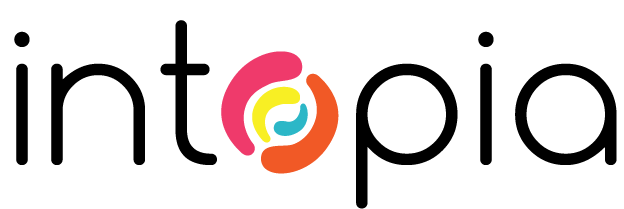NVDA Installation Instructions
- Download NVDA.
- You will be prompted to donate. This is optional. You can check the “Skip donation this time” option at the bottom.
- The setup file will be named
nvda_2020.3.exe(with the year or version changing to reflect the current release). - Run the file.
- Check the “I agree” checkbox.
- Check the option to create a desktop shortcut selected.
- Uncheck the option to start NVDA automatically when logging in to your computer.
Launching NVDA
Once installed, start NVDA by either pressing Control + Alt + N which is the desktop shortcut, or choosing “NVDA” from the NVDA menu under Programs in the Start Menu.
You will be greeted by a welcome dialog box with some options.
Select the following:
- Select the Desktop layout (default).
- Select “CAPSLOCK” as the modifier key.
- Uncheck “Start NVDA after I sign in”.
- Uncheck “Show this dialog when NVDA starts”.